
Hello! As I'm sure all of you know, iOS7 was introduced recently and although I ended up liking it a lot more than I thought I would, there are still some things which I'm not exactly crazy about. One of which is the super annoying change where it doesn't let you scale your photos to fit wallpaper properly so bits and pieces end up cropped off the sides. I actually figured out this thing just before I went to sleep last night so I thought that I'd share my little trick with you! I've got no idea whether there's a more convenient way of doing it or not but this works for me so I'm not complaining :)

Step 1. Choose what you want as your wallpaper. This collage was done using the app I'm about to introduce to you guys, in case anybody was wondering!

Step 2. Head to your App Store and download the app pictured above.

Step 3. Open your app and tap on the blue icon which says 'Grid HD'.

Step 4. Select your wallpaper and tap on the green arrow to continue.

Step 5. Tap on the second icon from the left and select whichever ratio you prefer (it doesn't really matter, you can even stay on the square if you want). Then, resize your wallpaper so that there's a thick white border surrounding it.

Step 6. Save your image by tapping the green icon in the top right hand corner.

Step 7. Proceed to set your wallpaper as per usual and tada! Now you've got a bit more room to actually move and scale the wallpaper. Make sure you tilt your phone around as you do it so that you don't get any white bits showing.

All finished!
I hope this tutorial was useful and helps to make your customising life a little bit easier! Now all I want to be able to change is the annoying black gradient they put over all your photos. xo, s.
No comments :
Post a Comment